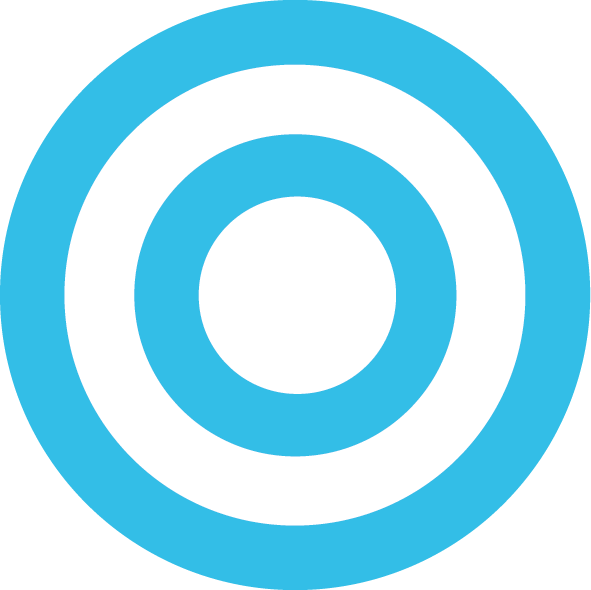How To: Install iOS 10 Beta on Your iPhone, iPod Touch, or iPad
iOS 10 will be launching in the fall for consumers, but developers can use iOS 10 starting today with the first beta. If you are not a developer there is still a way to get it on your device but keep in mind that beta software is buggy and could cause issues with apps and battery life. If you want your device to remain fully functional I would suggest staying away from the first couple of beta releases. You can sign up and wait to get into the public beta like Apple did last year. The good thing about the public beta is that Apple doesn’t release a version until it’s more stable to avoid any major problems. The public beta program also doesn’t require you to register your UDID or do anything manually as it gets pushed directly to your device; you can sign up for the public beta here once iOS 10 is announced on the 13th of this month.
Backup Your Device
Before doing all of this make sure to completely back up your device just to be safe. I’ve never had any issues when updating to a beta but it’s best to take as many precautions beforehand to avoid any problems if something goes wrong. You also want to make sure your device’s UDID is registered in Apple Servers as a developer device. There are many places that can register your UDID, we do it for $4. Do not install the beta before registering your device somewhere as it could cause your device to brick and Apple will not help you as that is not covered with warranty.
Finding Your UDID
You Can Find Your UDID by:
-Launching iTunes and connecting your iPhone.
-In the top pane, click on the little icon of your device. Locate where it shows name, phone number, & serial number.
-Reveal the UDID by clicking on the Serial Number. You should now see a long string of characters.
[st-sc-messagebox title=”” type=”success” close=”yes|no”]Click Here To Register Your UDID with Us.
[/st-sc-messagebox]
To get the iOS 10 onto your iDevice you’ll need to:
Download the latest version of iTunes, MacOS, Xcode & Make Sure your UDID is Registered
Download/install the iOS 10 Configurator Profile (LINK) Just send it to your phone via email and click on it. If that doesn’t work then send it via Airdrop.
Download iOS 10 firmware for iPhone/iPad/iPod Touch from this link –> iOS 10 Download Links
Open iTunes and connect your iDevice via a USB cable
Select your device from the top navigation pane on iTunes
Hold down the Shift (Windows) or Alt/Option (Mac) key and hit the update or restore (depending on what you prefer) button on iTunes
Browse and select the downloaded iOS 10 IPSW file.
The iOS 10 beta installation will begin. Don’t disconnect your device or close iTunes until iOS 10 has been installed on the device!